Longer-lasting batteries must be charged less frequently, allowing users to seamlessly use their phones for work, gaming, and viewing videos. Apple provides five guidelines to increase the longevity and battery life of iPhones. Apple advises users to maintain their iPhones at the suggested temperature for maximum battery life. Additionally, Apple suggests removing the iPhone case when charging.
Enhance the Brightness of the Screen
The easiest way to extend battery life on your iPhone is to adjust the “Home & Lock Screen” settings so that the screen locks faster and uses less power. You can program your phone to lock itself after 30 seconds. It’s easy: just choose 30 seconds from the Display & Brightness > Auto-Lock menu under Settings.
Battery life may also be adversely affected by the screen on your phone. Therefore, it is recommended that you either turn off Auto-Brightness or lower the brightness on your phone. Go to Settings > Accessibility > Display & Text Size to turn off Auto-Brightness. You may keep the brightness low on your phone to save battery life because it won’t try to adjust itself anymore.
Using WiFi Whenever Possible
Using WiFi to get data instead of a cellular connection uses less electricity. Thus, turning on WiFi may prolong battery life if one is in an area with widespread WiFi coverage.
Low Power Mode
With iOS 9, the Low Power Mode allows you to quickly prolong the life of your iPhone’s battery when it starts to run low. Your iPhone informs you when its battery is about to dip below 20% or 10%, and with a single swipe, you may switch to Low Power Mode. Alternatively, you can enable it by going to Settings > Battery. Low Power Mode optimizes device performance, reduces display brightness, and minimizes system animations.
Applications like Mail won’t be able to download files in the background and features like iCloud sync, Continuity, AirDrop, and other services will be discontinued. You may still use important functions like browsing the Internet and sending and receiving messages, emails, and phone calls. And when your phone recharges again, Low Power Mode automatically ends.
Manage App Refresh in the Background
You might be surprised to hear that even when you stop using a program, it keeps working until it closes completely. Furthermore, certain apps could search for updates and new content, rapidly depleting your iPhone’s battery. It is therefore recommended to disable Background App Refresh completely, or at the very least, for specific programs.
To do this, navigate to Settings > General > Background App Refresh. Here, you can turn off each app separately if you want to stop using a couple. You can also change the settings to WiFi if you want to restrict it, but leave it enabled somehow.
Proper Storage and Charging Techniques
Improper charging techniques are a significant contributing factor to the long-term deterioration of battery life. The first thing you should do when charging your phone is turn off software optimizations, which stop the phone from charging to 100%. Additionally, schedule a longer charging session instead of a quick charge for your phone.
Conclusion
These were some of the best ways to make your iPhone’s battery last longer. Your best options are to lower the brightness and switch to low power mode when your phone’s battery runs down while you’re out and about. Moreover, turning off the data can clear the Cache and Cookies and save a substantial battery life.